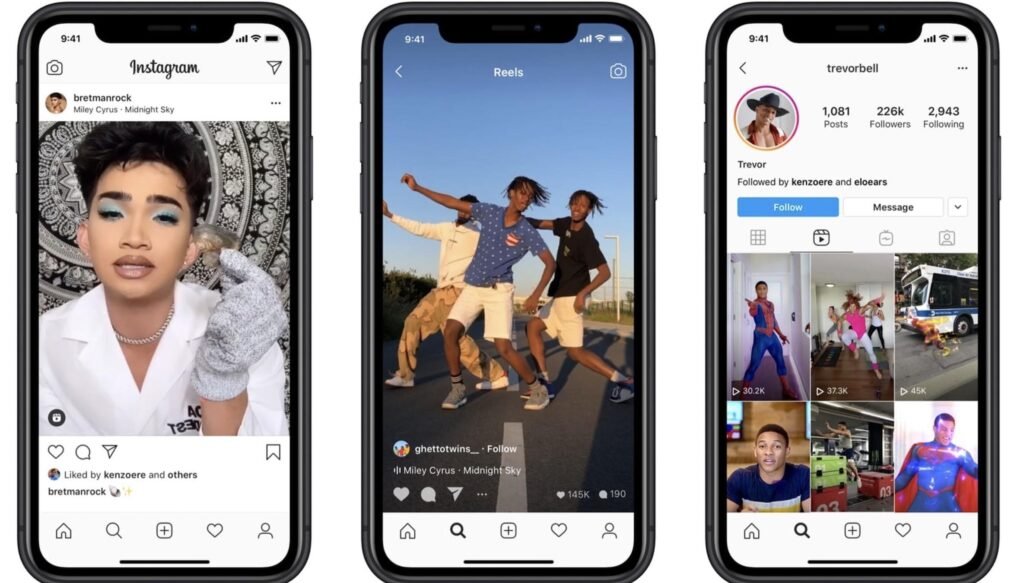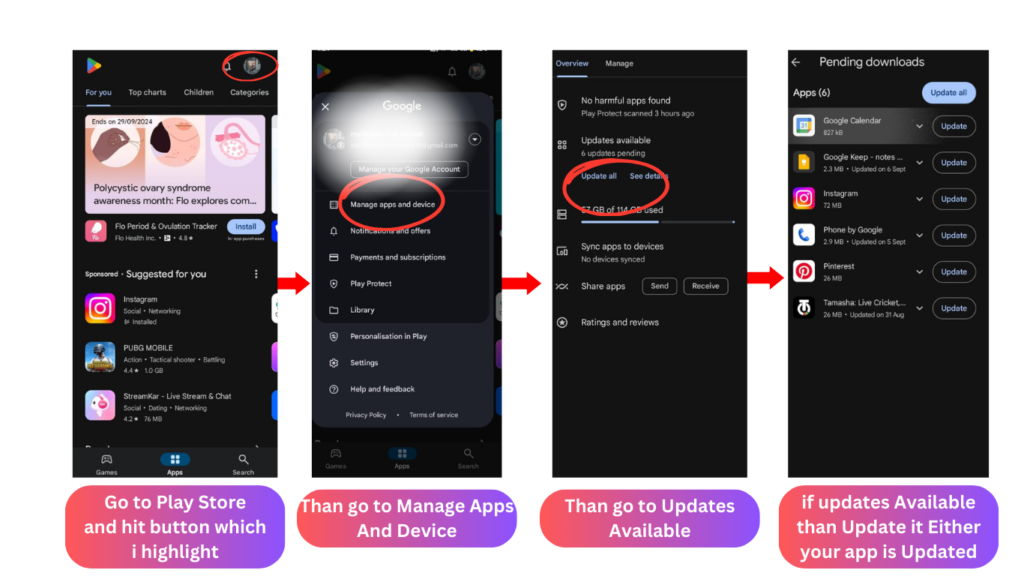How to Upload a Reel on Instagram
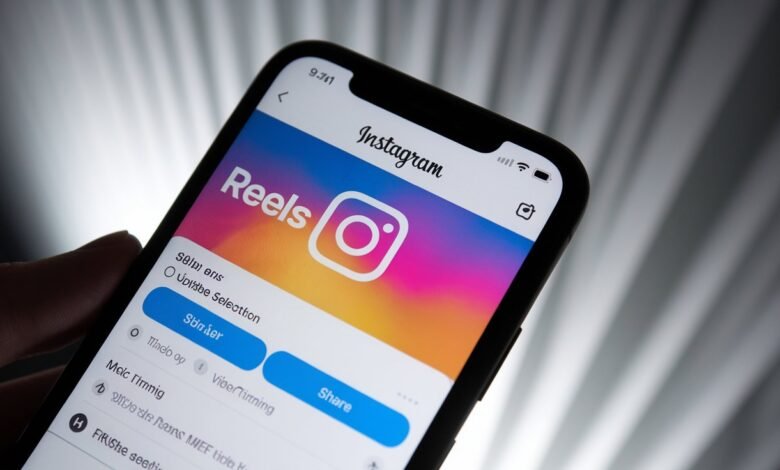
How to Upload a Reel on Instagram
Introduction:
In a world where social media continues to evolve, Instagram Reels have quickly risen to prominence. Whether you’re looking to share a fun moment, promote your brand, or jump on a viral trend, Reels offer an exciting way to engage with your audience. In this article, I’ll walk you through everything you need to know about uploading a Reel on Instagram, step by step, so you can share your creativity with the world.
Image Reference
Advertisement
What Are Instagram Reels?
- Instagram Reels are short, engaging videos—ranging from 15 to 60 seconds—that allow users to showcase creativity, educate, entertain, or simply share snippets of their day. Think of them as Instagram’s answer to TikTok. With a variety of editing tools, music, effects, and captions, you can make your Reel as polished or as casual as you like. (Reference Link: Instagram Help Center)
- But how are they different from Stories or IGTV? Well, unlike Instagram Stories, which disappear after 24 hours, Reels remain on your profile (unless deleted). And while IGTV caters to longer videos, Reels focus on short, snappy content.
Why Should You Upload Reels on Instagram?
If you’re wondering why Reels are worth your time, here’s the deal: they can supercharge your engagement. Instagram’s algorithm currently favors Reels, which means you’re more likely to appear on the Explore page, reaching users who don’t already follow you. This increased visibility can translate to more followers, greater engagement, and potentially more business if you’re using Instagram for marketing.
Preparing to Upload a Reel on Instagram
Before we dive into the actual process of uploading a Reel, it’s essential to be ready. First things first—make sure you have the latest version of the Instagram app. Open your App Store or Google Play Store and check for updates. This ensures you’ll have all the latest features Instagram has to offer for Reels.
Screenshots showing how to update the Instagram app in the App Store/Google Play Store.
Once your app is up-to-date, take a moment to plan your content. Do you already have a video you want to upload, or are you planning to shoot something fresh? Having a clear idea will save you time when you’re in the process of creating your Reel.
Step-by-Step Guide to Uploading a Reel:
- Step 1: Open the Instagram App:
Start by launching your Instagram app on your mobile device. You’ll see the familiar home screen with your feed. - Step 2: Navigate to the Reels Section:
To begin, click the “+” icon at the top of the screen or swipe right on your feed. You’ll be taken to the camera section where you can choose from different formats: Story, Live, or Reel. Tap on “Reel” to get started. - Step 3: Recording Your Reel:
Once you’re in the Reels interface, you can either record a new video or upload an existing one from your camera roll. Tap the white circle button at the bottom to start recording. If you’re uploading a video, tap the square image icon on the bottom left to choose your video. Instagram gives you the option to record multiple clips, so you can piece together a Reel by holding the record button for each clip. - Step 4: Editing Your Reel:
Instagram Reels come with a bunch of editing tools. You can add filters, effects, and even align clips to create seamless transitions between them. If you’re feeling playful, try out the speed feature, which lets you slow down or speed up your footage. - Step 5: Adding Captions and Hashtags:
An engaging caption can draw viewers in, but don’t forget about hashtags—they’re essential for increasing your Reel’s visibility. Hashtags like #reels, #explorepage, and ones related to your niche can help you attract a wider audience. - Step 6: Choosing the Right Cover for Your Reel:
The cover image for your Reel is like the book cover—it’s the first thing people see before they watch your video. Instagram lets you select a frame from your Reel as the cover, or you can upload a custom cover from your camera roll. Just tap “Edit Cover” before posting. - Step 7: Tagging People and Locations:
To maximize reach, don’t forget to tag any collaborators, friends, or brands in your Reel. You can also add a location, which helps people in the same area find your content. - Step 8: Adjusting Privacy and Sharing Settings:
Before you hit “share,” take a moment to check your privacy settings. If your account is public, your Reel will be visible to everyone. If your account is private, only your followers will be able to see it. You can also choose whether or not to share the Reel on your feed and in Stories. - Step 9: Posting the Reel:
Once you’re satisfied with your Reel, it’s time to share it with the world! Tap the “Share” button, and voila—your Reel is live.
Monitoring Reel Performance:
After your Reel is posted, you can monitor how it’s performing by checking likes, comments, and views. Head to your profile, click on the Reel, and tap “View Insights” to see more detailed stats, like reach and interactions.
Optimizing Your Reels for More Engagement:
Want your Reels to perform better? Try posting at times when your audience is most active. You can find these peak times in Instagram’s insights. Also, engage with your audience—respond to comments and questions to build relationships and encourage more interaction.
Conclusion:
Instagram Reels offer a unique way to connect with your audience, grow your following, and showcase your creativity. By following this step-by-step guide, you’ll be well on your way to uploading captivating Reels that make an impact.
FAQs
- How long can Instagram Reels be?
Reels can be 15, 30, or 60 seconds long, depending on the settings you choose. - Can I edit a Reel after posting?
No, once a Reel is posted, you can’t make changes to the video. However, you can edit the caption and hashtags. - Why can’t I see the Reels option on my Instagram app?
Make sure your app is updated. If the issue persists, Reels may not be available in your region yet. - Can I save Reels to my camera roll?
Yes, before posting your Reel, you can tap the save icon to download it to your device. - How do I delete a Reel after posting?
To delete a Reel, navigate to your profile, find the Reel, tap the three dots, and select “Delete.”