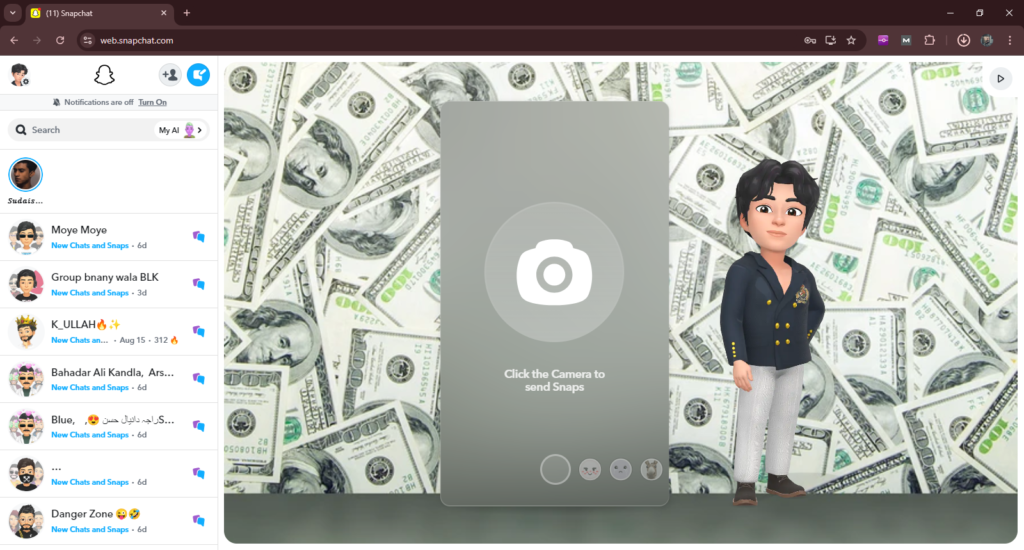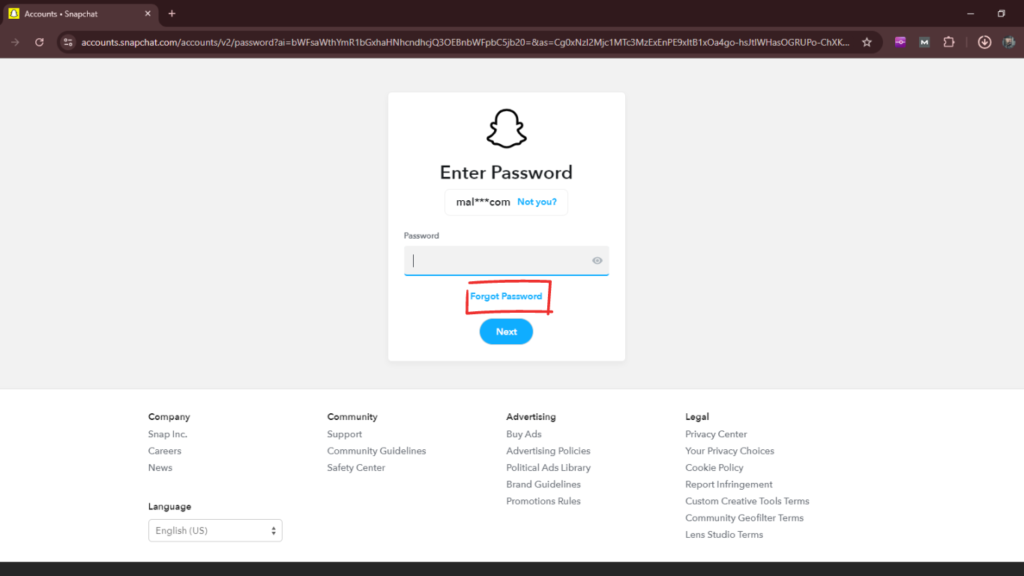How to Login to Snapchat for Web
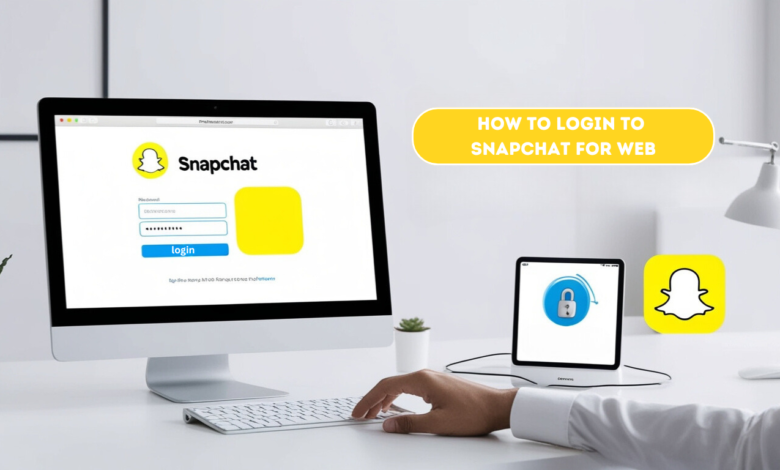
How to Login to Snapchat for Web: Step-by-Step Guide
Learn how to login to Snapchat for Web with this easy, step-by-step guide. Access your Snapchat account on your browser and enjoy all its features seamlessly.
Introduction to Snapchat for Web:
Snapchat, one of the most popular social media platforms, was originally designed for mobile users. However, as demand grew for a more flexible experience, Snapchat introduced Snapchat for Web, enabling users to log into their accounts directly from a web browser. This makes it easier for people who prefer accessing the platform on their desktops or laptops.
What is Snapchat for Web?
Snapchat for Web is a desktop version of the mobile app, allowing users to chat, send snaps, and even make video calls through their browser. While the mobile app remains the primary platform, Snapchat for Web provides convenience, especially for those who work or spend most of their time on computers.
Image Suggestion:
Why Use Snapchat on a Web Browser?
Using Snapchat on the web offers several benefits, such as the ability to multitask efficiently on a larger screen. It’s especially useful for sending long messages, participating in video calls, or quickly checking updates while working on your computer.
Snapchat Web Compatibility:
Snapchat for Web works best on modern browsers. The platform recommends using Google Chrome or Microsoft Edge for optimal performance. Other browsers, such as Firefox or Safari, may encounter issues when accessing the platform.
Reference Link: Snapchat Support Page for Web Compatibility
Device Requirements for Snapchat Web:
Snapchat for Web doesn’t have special hardware requirements, but it’s important to ensure your device has a stable internet connection and the latest version of a supported browser installed. This guarantees smooth access to all features.
How to Access Snapchat for Web:
Step-by-Step Instructions to Login to Snapchat on Your Browser:
- Open your browser:
Ensure you are using a supported browser like Google Chrome or Microsoft Edge. - Go to the Snapchat for Web page:
Visit the official Snapchat website and look for the “Snapchat for Web” option, or directly go to web.snapchat.com. - Log in with your credentials:
Enter your Snapchat username and password to access your account. - Complete two-factor authentication:
If you have two-factor authentication enabled, you will need to verify the login via your mobile app.
Once logged in, you can begin chatting, sending snaps, and making video calls right from your desktop.
Images Suggestion:
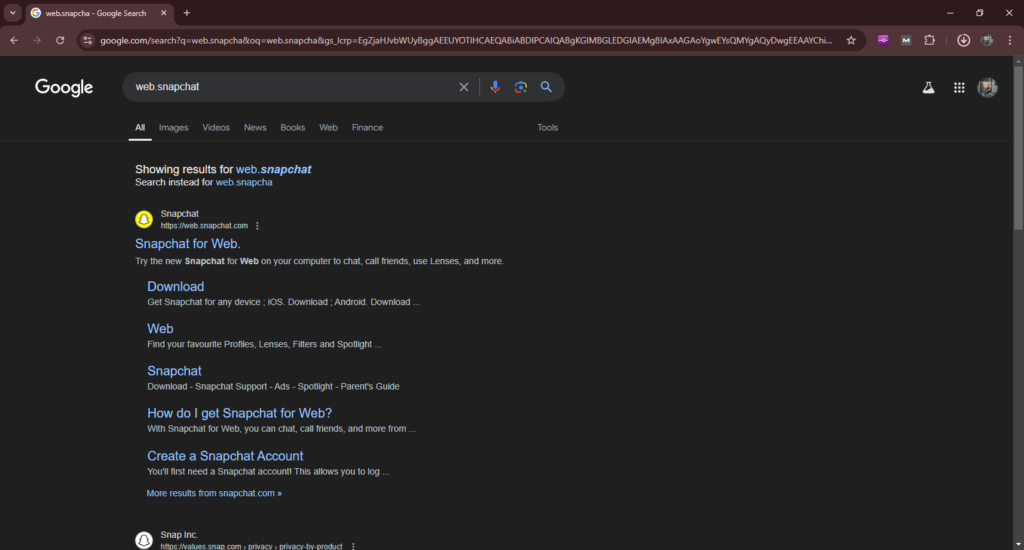
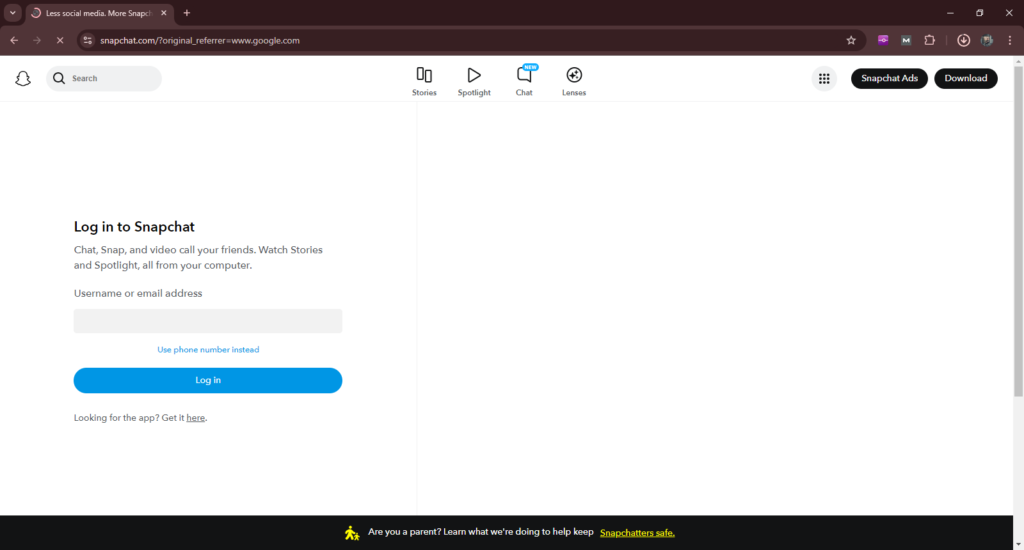
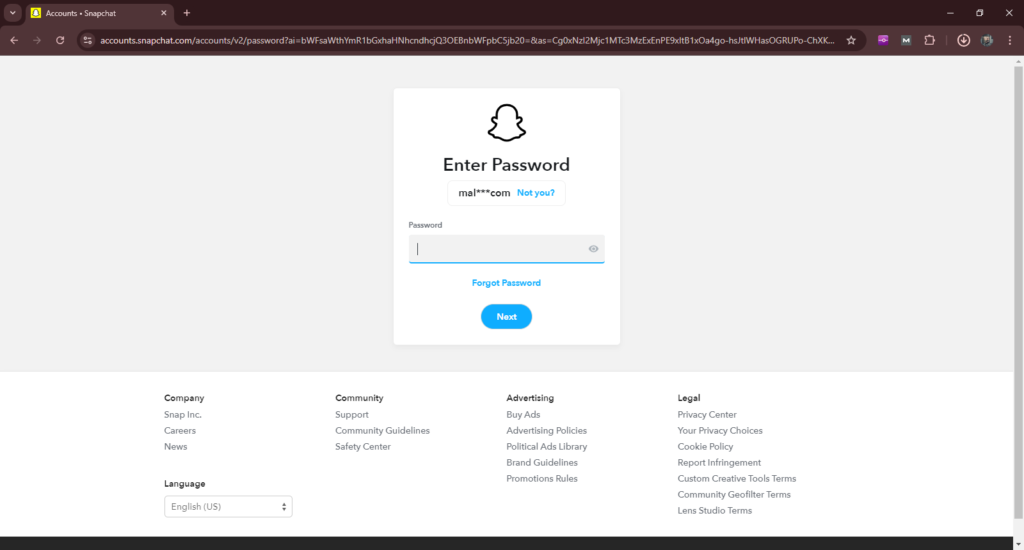
Using Snapchat for Web: Features and Limitations:
- Available Features on Snapchat Web:
Snapchat for Web allows users to engage in various activities such as sending and receiving messages, making voice and video calls, and viewing stories. The interface is similar to the mobile app, making it easy for long-time users to navigate. - Limitations of Snapchat Web Compared to the Mobile App:
While Snapchat for Web is convenient, it has limitations. For example, some features available in the mobile app, such as filters for snaps and certain augmented reality (AR) features, may not be fully functional on the web version.
Common Login Issues on Snapchat for Web:
How to Troubleshoot Login Problems:
If you experience issues logging into Snapchat for Web, first ensure you’re using a supported browser. Clear your browser’s cache and cookies, or try using a private browsing window. If problems persist, check Snapchat’s status page to see if there are any ongoing outages.
Reference Link: How to Fix Snapchat Web Login Problems
Resetting Your Snapchat Password for Web Login:
If you can’t log in because of a forgotten password, simply click on the “Forgot Password” link on the login page. Snapchat will guide you through resetting it via email or phone number verification.
Image Suggestion:
Snapchat Web Security Tips:
- Tips for Securing Your Snapchat Account on the Web:
To ensure your account remains secure when using Snapchat for Web, avoid logging in from public or shared computers. Always log out after each session, and ensure your password is strong and unique. - Two-Factor Authentication for Web Login:
Enabling two-factor authentication (2FA) adds an extra layer of security to your account. When logging into Snapchat for Web, you’ll be prompted to approve the login via a code sent to your mobile device, making it harder for unauthorized users to gain access.
Reference Link: Snapchat 2FA Setup Guide
Logging Out of Snapchat for Web:
Logging out of Snapchat on the web is straightforward. Click on your profile icon at the top of the page, then select “Logout” from the dropdown menu. This ensures your account remains secure, especially if you’re using a shared device.
Image Suggestion:
FAQs:
- Can I Use Snapchat for Web on Any Browser?
Snapchat for Web works best on Google Chrome or Microsoft Edge. Other browsers may not support all features or could experience loading issues. - What Should I Do If I Can’t Log In to Snapchat for Web?
If you’re unable to log in, ensure that your browser is updated, clear your cookies and cache, or try using a different browser. If the issue persists, reset your password or check for any service outages. - Can I Access All Snapchat Features on the Web?
No, Snapchat for Web supports most messaging and calling features, but some options like filters and certain AR lenses are limited to the mobile app. - How Do I Reset My Snapchat Password?
To reset your password, click on “Forgot Password” on the login screen. You will receive instructions via email or SMS on how to set a new password. - Is Snapchat Web Safe to Use?
Yes, as long as you follow basic security practices like enabling two-factor authentication, using strong passwords, and logging out after each session, Snapchat for Web is safe to use.